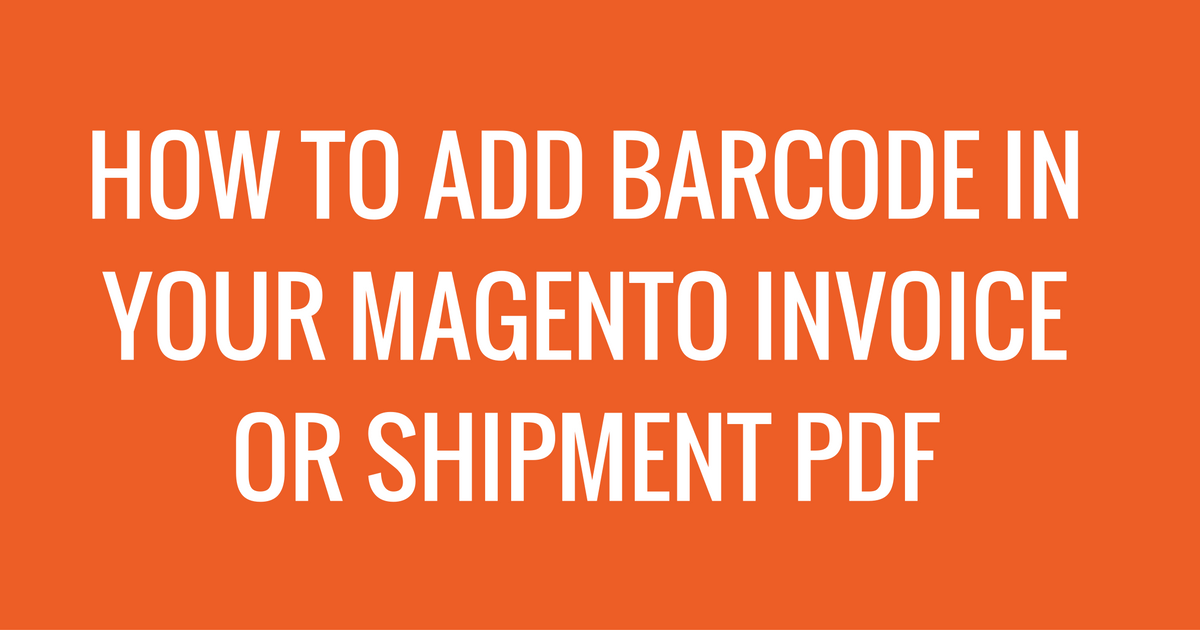
If you want to add a barcode in your Invoice or shipment PDF file in Magento, you might find this post helpful.
Please follow the steps below:
First off, create a folder in your magento media directory where the barcode will be saved as below:
MAGENTO_ROOT/media/Directory_Name
– I created ‘invoicebarcode’ directory and set that directory in a variable ‘$dir_invoicebarcode’
Second off or Final Step, add the code below into your Invoice.php file
/* Start Barcode */
$dir_invoicebarcode = "invoicebarcode";
$barCodeNo = $invoice->getIncrementId(); //For Order Number add this: $order->getIncrementId()
header('Content-Type: image/png');
$barcodeOptions = array('text' => $barCodeNo, 'barHeight'=> 30, 'factor'=>1,);
$rendererOptions = array();
$imageResource = Zend_Barcode::draw(
'code39', 'image', $barcodeOptions, $rendererOptions
);
$upload_path = str_replace("\/","/",Mage::getBaseDir('media').DS.$dir_invoicebarcode.DS.$barCodeNo."_barcode.png");
chmod($upload_path,0777);
imagepng($imageResource,$upload_path, 0, NULL);
imagedestroy($imageResource);
$barcode_image = $upload_path;
$barcode_y = $this->y;
if (is_file($barcode_image)) {
$barcode_image = Zend_Pdf_Image::imageWithPath($barcode_image);
$page->drawImage($barcode_image, 440, $barcode_y-30, 550, $barcode_y);
}
/* End Barcode*/
To add barcode in the Shipment PDF file please follow the same steps and I look forward to receiving your comments.