
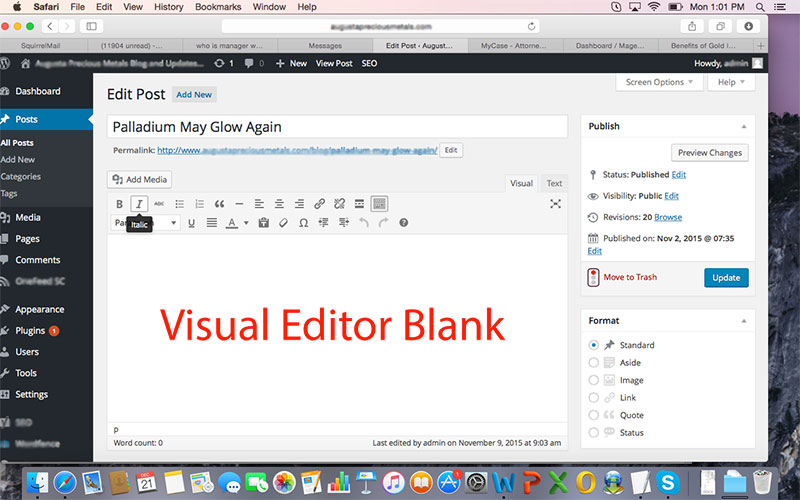
Recently in one of my WordPress project, visual editor went blank being upgraded to version 4.4, but in the front end content was showing properly for posts and pages.
After a little bit of research i found that it happens due to old MySQL version that is running on the server. WordPress recommends MySQL version to be 5.6 or greater for WordPress 4.4 Clifford.
WordPress uses database char-set “utf8mb4″and database collection for table “utf8mb4_unicode_ci” for the latest version.
The problem occurs when you run latest WordPress in your server with old MySQL version like 5.0 – 5.4 or older than that, database char-set “utf8mb4″and database collection for table “utf8mb4_unicode_ci” does not support old MySQL version and that causes the visual editor not working in the admin panel.
Now the solution is :
Update your MySQL version by asking your hosting provider (if you are running VPS or dedicated server, obviously quite a few are using this type of server for blog or personal website)
If you run your website on shared server and your hosting provider does not want to update your MySQL version then you can try the following steps
That’s it, hope this will get the issue resolved, thanks !